I got around to upgrading to Office 2013 from 2010 today on my Windows 8 machine and ran into an issue with the “Windows Font Cache Service.” I didn’t think to screenshot the error, but it occurred right after I chose the options I wanted and clicked the ‘Upgrade’ button. The installer didn’t hang, it just wasn’t able to progress at all and gave me the message about being unable to stop the service. I tried to stop it manually from the services management console, which failed with an error stating it couldn’t be stopped and to contact my system administrator.
I’m not one to carry on conversations with myself so I did some searching and most of the results said to uninstall the previous version before installing 2013, but there’s an easier way…
1. Disable the “Windows Font Cache Service.”
a. Hold the Windows Key and press ‘R‘ to open the Run dialogue, type “services.msc” and hit Enter (or press OK).
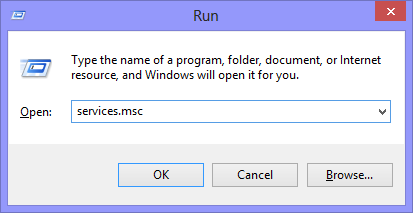
b. In the Services window, right click the “Windows Font Cache Service” and select Properties.
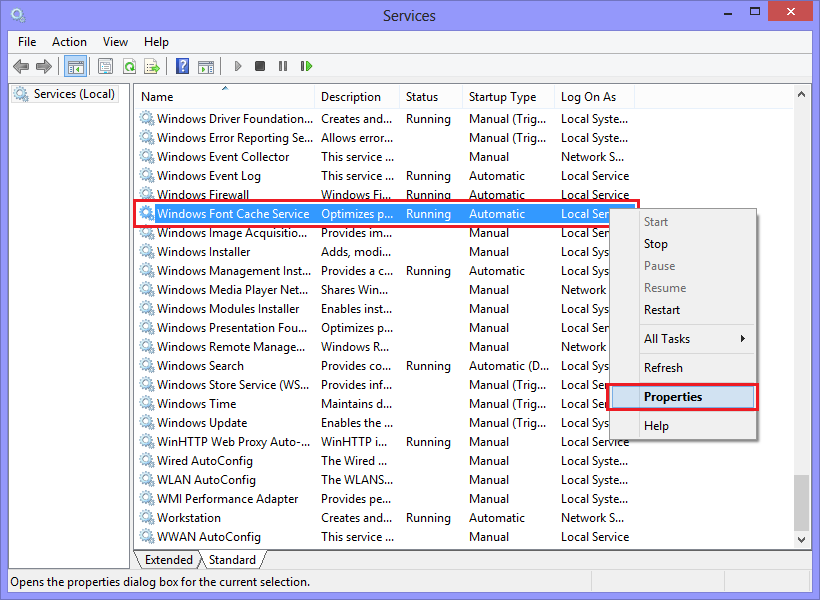
c. For the Startup type drop down, choose Disabled and hit OK.
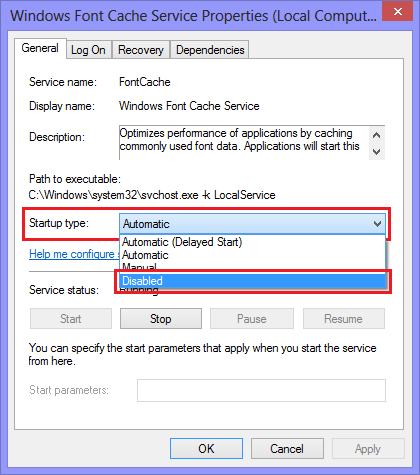
2. Restart your computer (the service will not start) and proceed with the Office 2013 installation.
-The installer will provide another error, this time stating that it can’t start the Windows Font Cache Service.-
3. Re-enable the “Windows Font Cache Service.”
a. Repeat steps 1a and 1b.
b. For the Startup type drop down, choose Automatic and hit OK.

4. On the Office 2013 installation error screen, click Try Again. The installation should continue without issue.
Works good. Thanks you
Thank You
Oh my god! Thank you so much! This 100% works.
Merci, ca marche du tonnerre!
Thanks very much.. It worked
hi i try to start the service but am not getting the enable the start services
If I’m understanding your issue, you can’t re-enable the service after stopping (Step 3).
Enable is not a valid option in the Startup Type field, make sure you’re looking for Automatic as outlined in the post.
You save me. Thanks a lot
Thanks a lot 😀
helpful, thank you very much bro
Muy Buenas La informacion Gracias
well done man , you are a genius , 🙂
Really helpful.. It worked out! Thanks a lot
Excellent tip. Followed your instruction and it worked perfectly. Thank you so much.
Goooooood !!!!
Thanks brother …. it was helpful. 🙂
THANKS A LOT :-)))))
Valeu ai , ajudou muito
Thanks a lot, this fixed my problem. But makes me wonder, why do some people get random problems like this and others dont… I mean the 0s and 1s of all windows are same right ? Really baffling !
THANK YOU !!
hi i searched in the services for the “Windows Font Cache” but i cant find it , its not there . Help plz :/
@Ahsan Nawazish – If you’re getting the same error code that is listed in this blog post, that means you’ve definitely got the windows font cache service. So you’re likely missing something in the services window. Go to Start, choose Run and type services.msc. Once the services window is open, click the Name column to sort all services by name. Scroll down until you get to all of the services that start with “Windows“, and you should see Windows Font Cache Service.
Thank you very much! 🙂 It worked very well 🙂
wow, thanks
it is very useful, thanks a lot
thanks.. it really help me 😀